Advanced Editing Techniques for AI-Generated Videos
Transform raw AI output into professional-quality videos with these post-processing methods

Elevating AI-Generated Content Through Professional Editing
While AI video generation tools like Compeller AI produce impressive results directly, mastering post-processing techniques can take your content to a new level of polish and professionalism. This guide explores advanced editing methods specifically tailored for AI-generated videos, helping you create final outputs that stand out from the crowd.
What You'll Learn in This Guide
- Essential workflow for post-processing AI-generated videos
- Advanced color grading and visual enhancement techniques
- Methods for fixing common AI generation artifacts
- Adding professional motion graphics and text elements
- Combining AI-generated footage with traditional video elements
- Optimizing final output for different platforms
Essential Post-Processing Workflow
Developing a systematic approach to editing AI-generated videos helps ensure consistent, high-quality results. Here's a recommended workflow:
-
Assessment and Organization
Begin by carefully reviewing your raw AI-generated footage, identifying both strengths to highlight and weaknesses to address. Organize your project with proper file naming and folder structure.
-
Basic Clean-up
Address fundamental issues such as flickering, inconsistent frames, or unwanted elements before moving to creative enhancements.
-
Structural Editing
Adjust pacing, trimming sequences, and arranging clips for optimal narrative flow or synchronization with audio.
-
Visual Enhancement
Apply color grading, visual effects, and motion graphics to elevate the aesthetic quality.
-
Audio Integration
Refine audio synchronization, add sound effects, or incorporate voiceovers to complete the audiovisual experience.
-
Final Polish
Add professional touches like transitions, titles, and export with optimized settings for your target platform.
Advanced Color Grading Techniques
Color grading can transform the mood and visual impact of AI-generated videos, helping to establish a consistent look or match footage with your brand aesthetics.
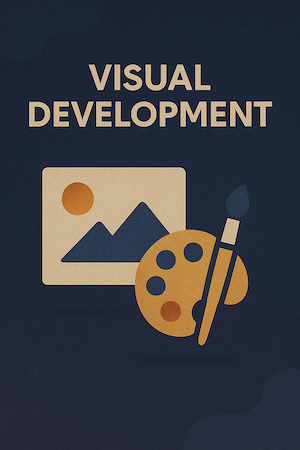
Primary Color Correction
Start with basic adjustments to exposure, contrast, and white balance to establish a neutral baseline before creative grading.
- Fix exposure inconsistencies between frames
- Adjust contrast to enhance detail visibility
- Correct white balance for natural color appearance
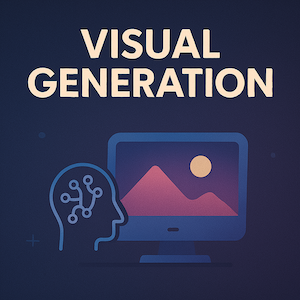
Creative Color Grading
Apply stylistic color treatments to establish mood and enhance visual impact.
- Use LUTs (Look-Up Tables) for consistent styling
- Implement split-toning for dramatic effect
- Adjust HSL (Hue, Saturation, Luminance) selectively
- Create cinematic looks with techniques like orange-teal grading
Pro Tip: Create Custom LUTs for AI Content
Develop custom LUTs specifically designed for AI-generated content. These can help correct common AI color biases while adding your signature style. Apply your custom LUT to multiple projects for consistent branding.
Fixing Common AI Generation Artifacts
AI-generated videos often display specific artifacts that can be addressed with targeted editing techniques:
Flickering and Temporal Inconsistency
Apply temporal smoothing filters or frame blending to reduce flickering between frames. For severe cases, use optical flow interpolation to create smoother transitions.
Detail Inconsistency
When AI generates inconsistent details (like changing facial features), use motion tracking and masked adjustment layers to maintain consistency. For important elements, consider frame-by-frame rotoscoping.
Unnatural Motion
Smooth out jerky or unnatural movement with velocity curve adjustments or by applying subtle motion blur. For more control, use time remapping to adjust pacing of specific sections.
Distorted Text or Faces
Rather than trying to fix AI-generated text or faces, consider replacing these elements entirely. Overlay clean text elements or use face replacement techniques with stock footage.
Case Study: Enhancing Compeller AI Output
Compeller AI produces exceptionally clean music videos that often require minimal artifact correction, but you can still enhance the output:
- Apply subtle film grain for a more organic feel
- Enhance color vibrance during musical peaks
- Add dynamic vignetting that responds to audio beats
- Incorporate subtle camera shake in high-energy segments
Motion Graphics and Text Integration
Adding professional motion graphics and text can elevate AI-generated videos while providing useful context or branding:
Title Sequences
Create professional title sequences that establish the tone of your video:
- Design kinetic typography that matches your video's style
- Implement parallax effects for depth and dimension
- Animate text reveal to sync with audio elements
- Use masking techniques to integrate text with video elements
Lower Thirds and Infographics
Add contextual information without disrupting the viewing experience:
- Design clean, minimal lower thirds for names or descriptions
- Create animated data visualizations for statistical content
- Develop consistent graphical language across elements
- Ensure text remains legible over varying backgrounds
Animated Logos
Incorporate brand elements tastefully into your videos:
- Create subtle logo animations for intros and outros
- Develop watermark strategies that don't distract viewers
- Design custom transitions based on brand elements
- Animate logos to respond to audio in music videos
Visual Effects Enhancement
Add complementary effects to enhance the AI-generated visuals:
- Implement particle systems for atmospheric enhancement
- Add lens flares or light leaks for cinematic effect
- Create custom overlays for texture and depth
- Design transitional effects that match your visual style
Hybrid Editing: Combining AI and Traditional Footage
One of the most powerful approaches to AI video content is combining AI-generated elements with traditional footage or stock video:
Seamless Integration
Match lighting, color, and grain between AI and traditional footage. Use advanced masking and rotoscoping techniques to blend elements naturally. Consider using AI-generated content as background plates with traditional foreground elements.
Enhanced Reality
Use AI generation for impossible or fantastical elements within otherwise traditional footage. Apply realistic compositing techniques like proper shadows, reflections, and atmospheric integration.
Transition Effects
Create powerful transitions between real and AI-generated worlds. Design morph effects that transform realistic footage into stylized AI visuals to signify perspective or mood shifts.
Hybrid Workflow Example
For a music video project:
- Film performance footage of musicians in front of a green screen
- Generate abstract backgrounds with Compeller AI that react to the music
- Composite the musicians onto the AI backgrounds
- Apply consistent color grading to both elements
- Add motion graphics elements like animated lyrics or visual accents
Advanced Audio Synchronization and Enhancement
While tools like Compeller AI excel at audio-visual synchronization, further refinements can enhance the experience:
Fine-Tuned Beat Matching
Use visual markers to precisely align key video elements with specific audio moments. Create custom beat markers that drive visual effects or transitions.
Dynamic Audio Effects
Apply audio effects that complement visual changes. Consider sidechaining audio elements to create pumping effects during visual intensity shifts.
Spatial Audio Integration
For immersive videos, implement spatial audio techniques that match the visual perspective. Create 3D soundscapes that align with the movement in AI-generated scenes.
Platform-Specific Optimization
Different distribution platforms require specific optimization approaches:
Social Media Platforms
- Instagram/TikTok: Create vertical (9:16) crops with centered action
- YouTube: Optimize for 16:9 with detailed thumbnails
- Twitter/X: Front-load key visuals for autoplay previews
- Add platform-specific elements like caption blocks or engagement prompts
- Optimize compression settings for each platform's algorithms
Professional Platforms
- Vimeo/Professional Sites: Use higher bitrates and quality settings
- Broadcast: Adhere to technical delivery specifications
- Projection/Installation: Optimize for specific display conditions
- Consider creating multiple versions for different contexts
- Include appropriate metadata and embedded information
Expert Tips for Professional Results
Subtle Enhancement Over Dramatic Change
Often, the most effective edits are those the viewer doesn't notice. Aim for natural-looking enhancements rather than obvious filters or effects.
Develop a Signature Style
Create a consistent editing approach that becomes recognizable as your brand. This might include specific color palettes, transition styles, or motion graphic elements.
Use Reference Material
Collect professional videos that inspire you and analyze their editing techniques. Implement similar approaches in your work while adding your unique touch.
Invest in Audio Quality
Never underestimate the impact of high-quality audio on the perceived quality of your video. Invest time in audio cleanup, mixing, and enhancement.
Recommended Editing Tools
While there are many video editing platforms available, these are particularly well-suited for enhancing AI-generated content:
Advanced Editing Suites
Professional tools like Adobe Premiere Pro, DaVinci Resolve, or Final Cut Pro offer comprehensive features for high-end post-production.
Specialized Effects Tools
After Effects, Fusion, or Nuke for advanced compositing, visual effects, and motion graphics integration.
Audio Enhancement
Tools like Adobe Audition, Logic Pro, or iZotope RX for precise audio editing and enhancement.
Color Grading
DaVinci Resolve Color or Premiere's Lumetri for professional color grading capabilities.
Ready to Elevate Your AI Videos?
Put these advanced editing techniques into practice with your next project.